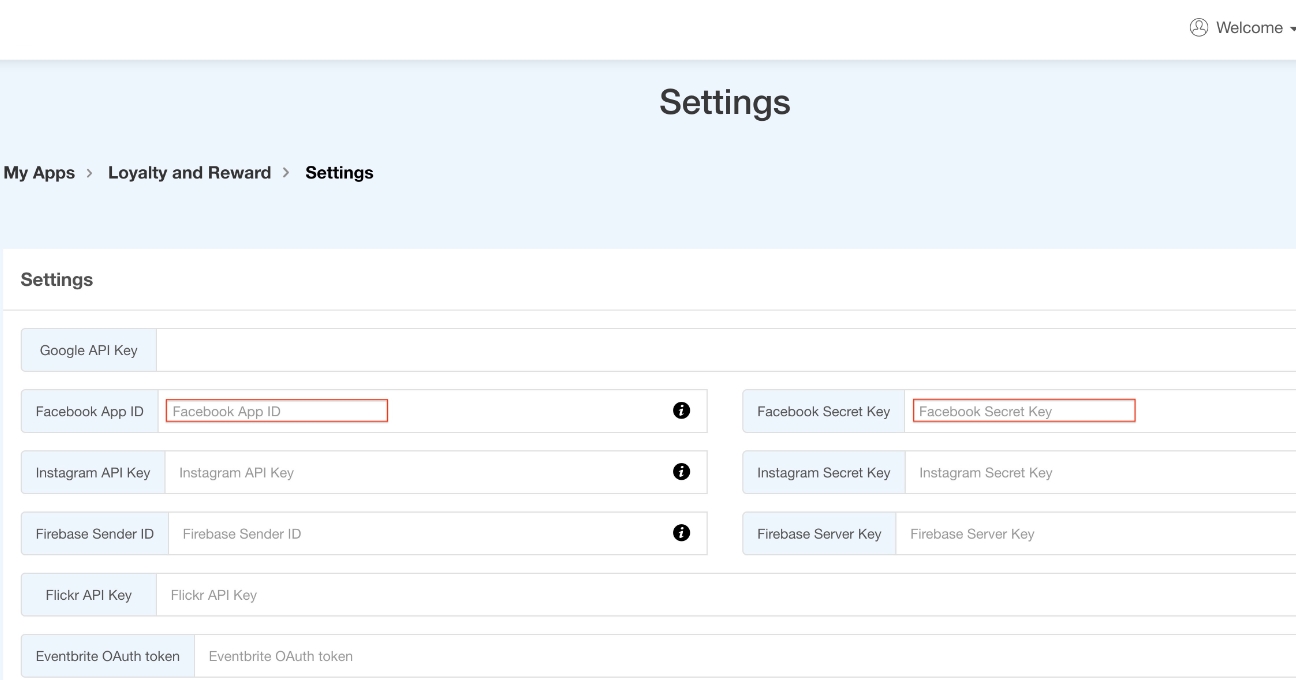How to get your Facebook app's APP ID and Secret Key ?
Follow steps below to get your Facebook App's APP ID and Secret Key:
Step 1 : Go to Facebook Developer page and click on Log In
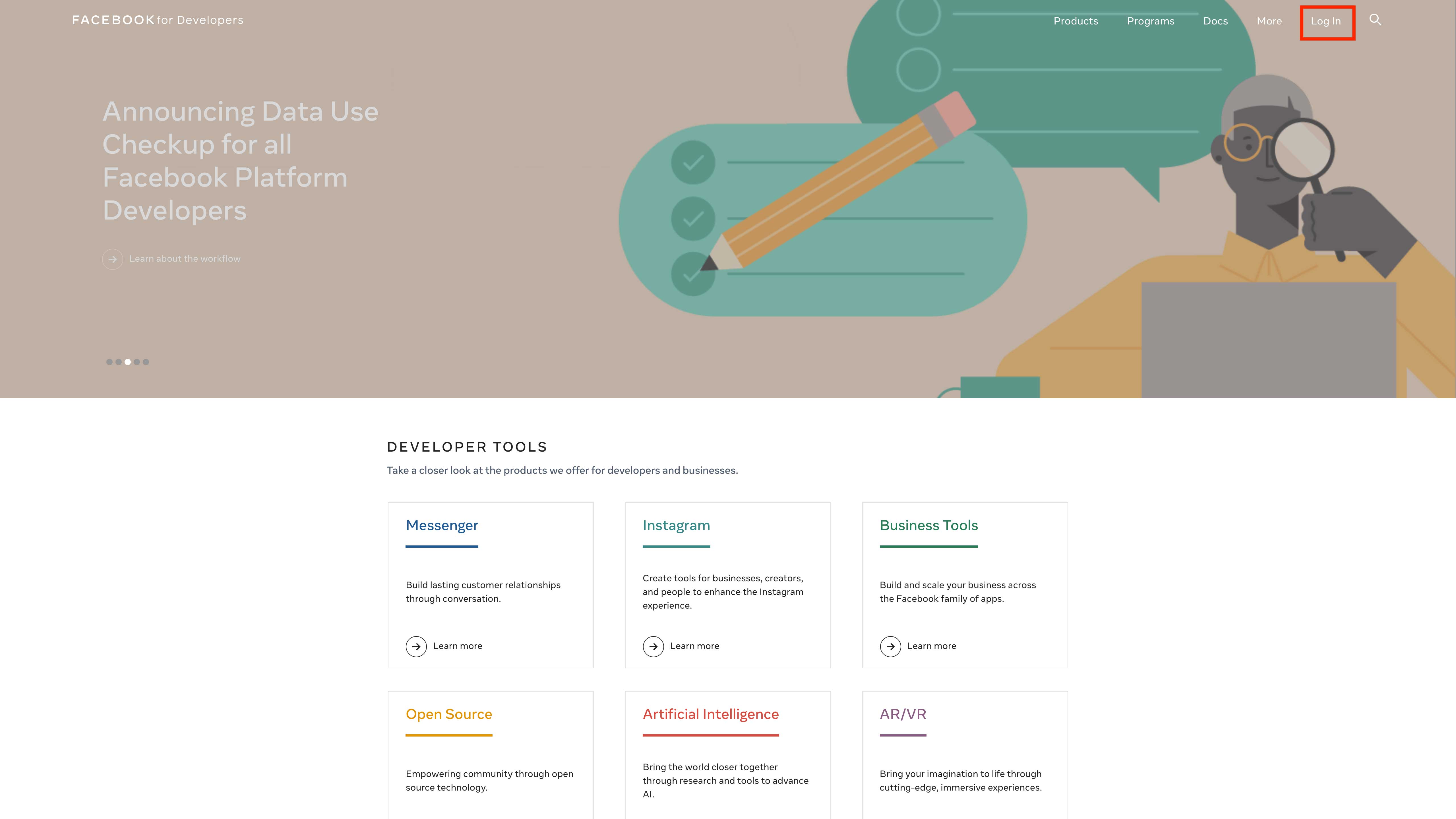
Step 2 : If you have a Facebook account, login, else Sign Up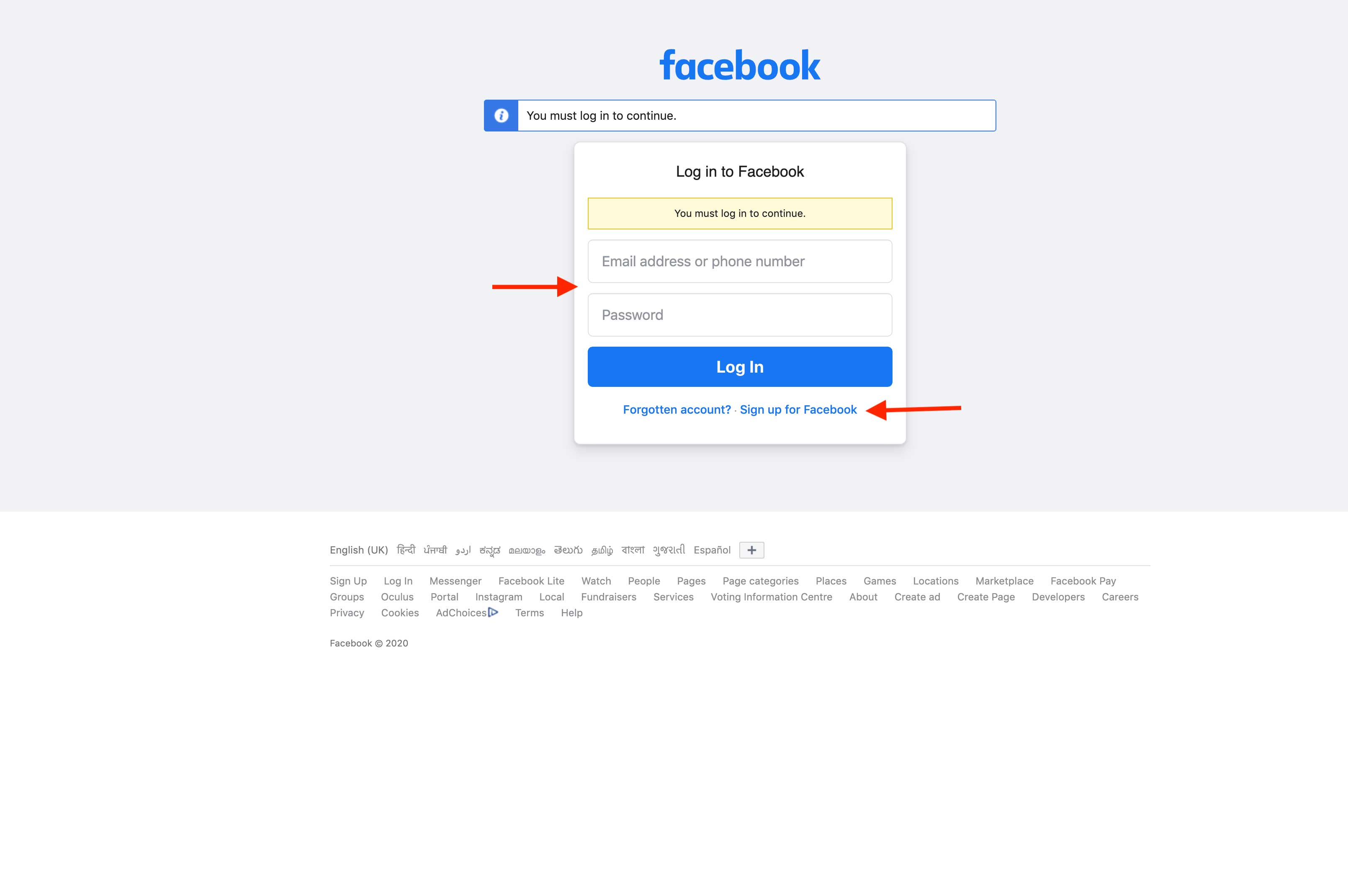
Step 3 : If you sign up follow this step otherwise click on my apps and follow from step 5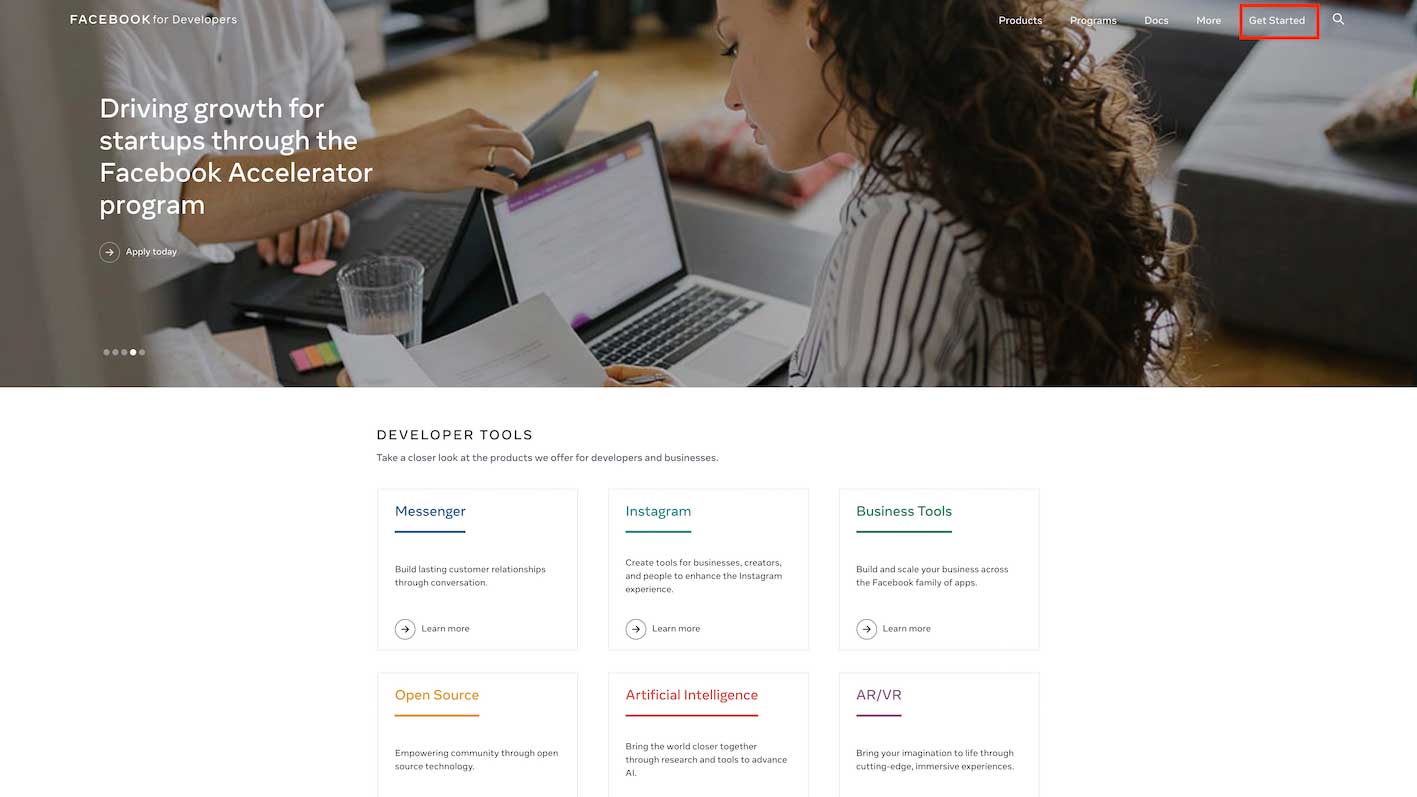
Step 4 : Click on Create First App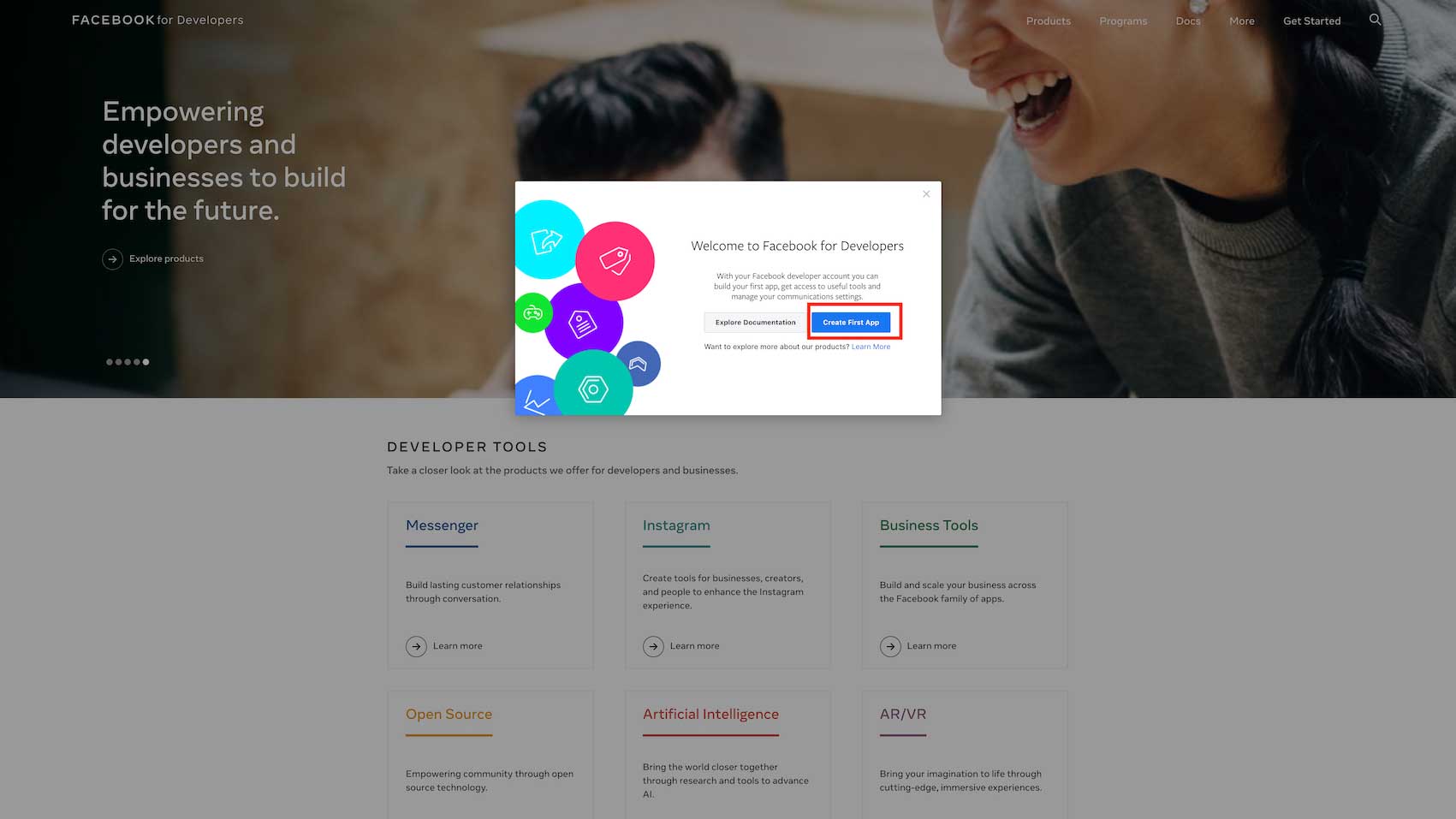
Step 5 :Choose For Everything Else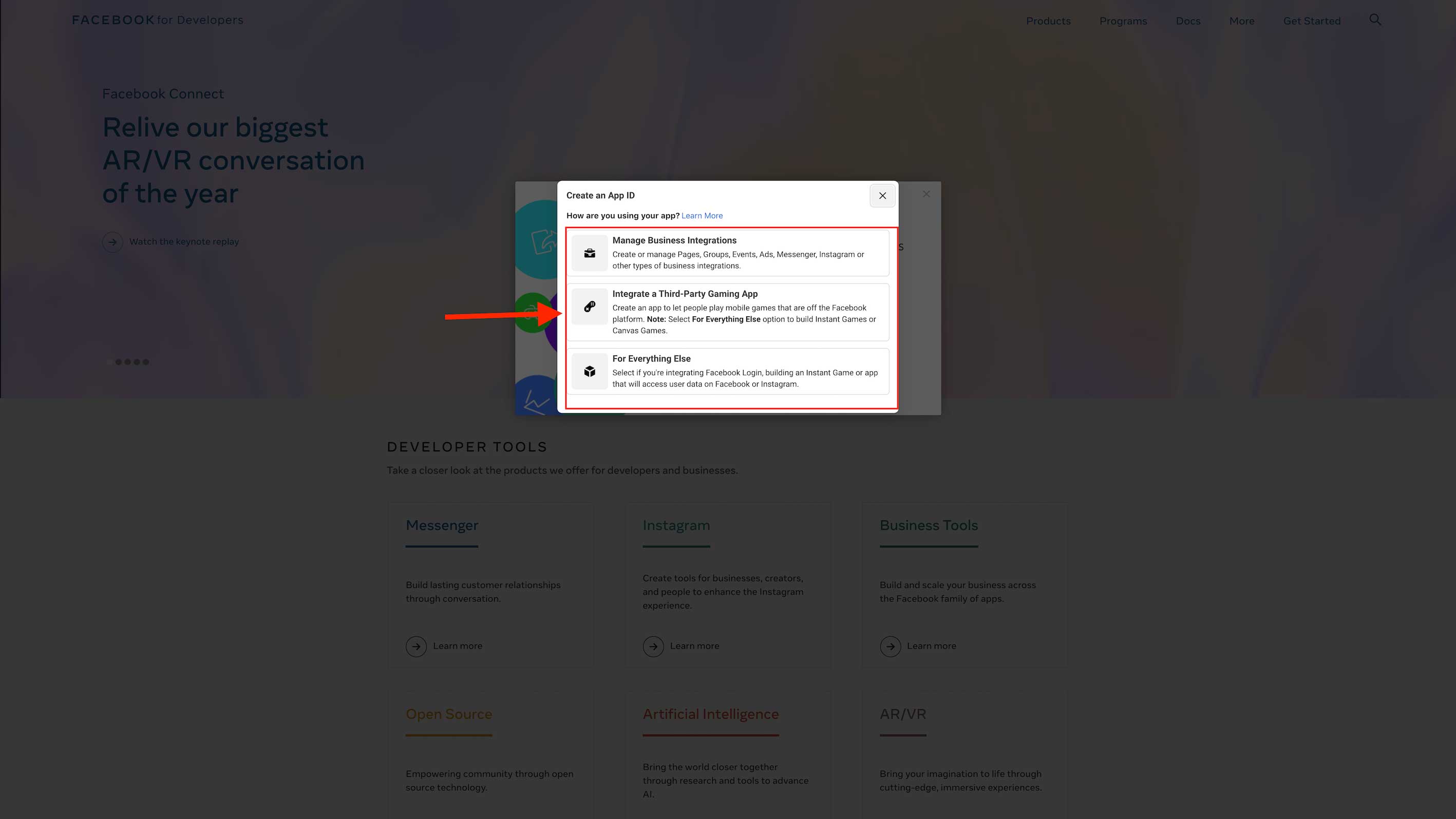
Step 6 :Provide required details and click on Create App ID button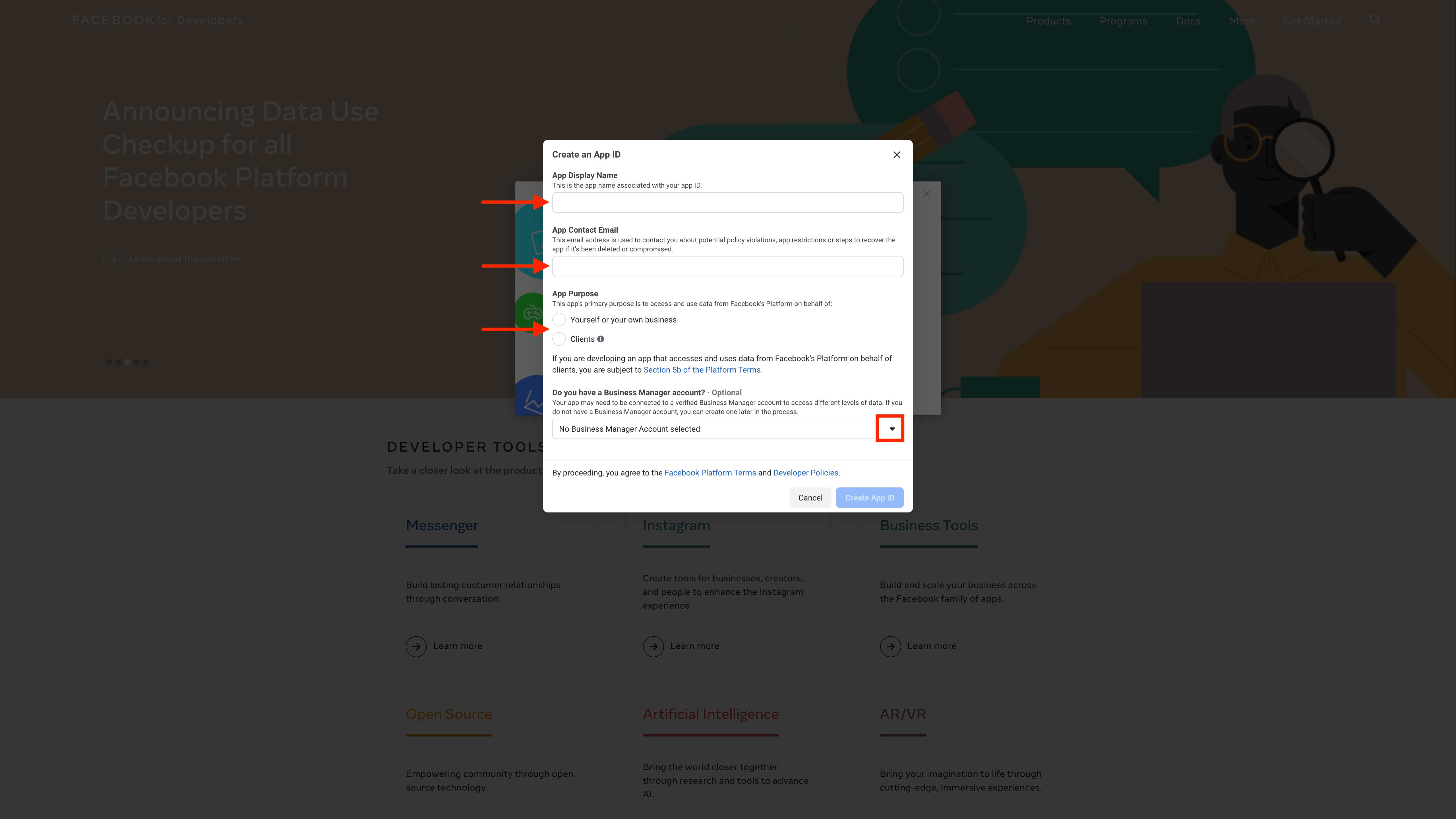
Step 7 : Open Settings dropdown menu
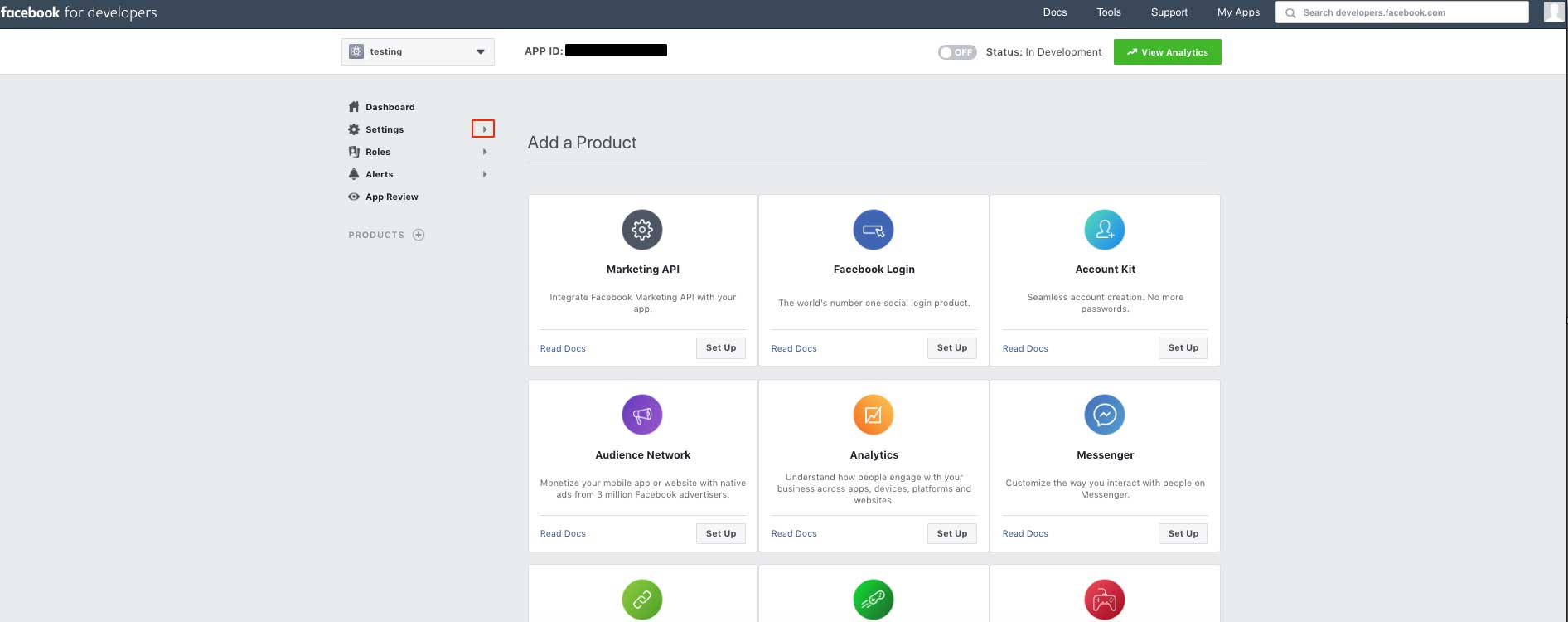
Step 8 : Select Basic
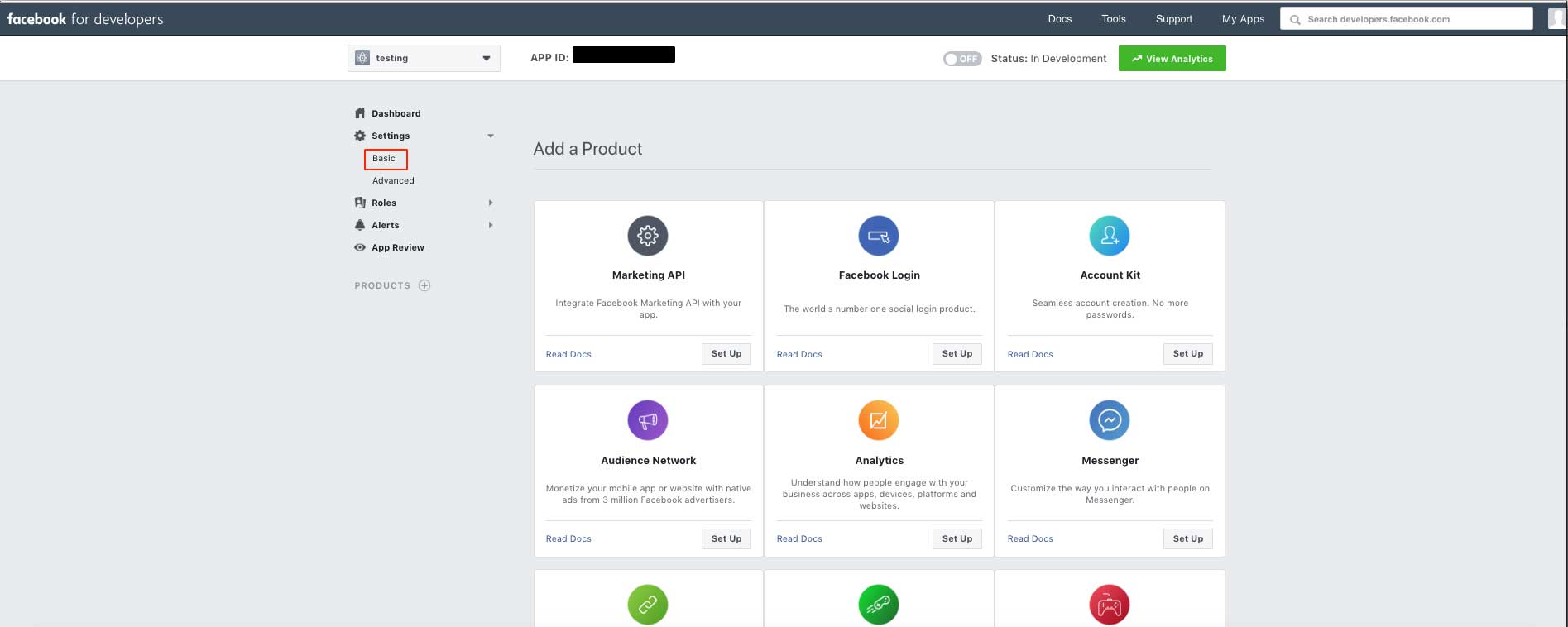
Step 9 : Click on Add Platform
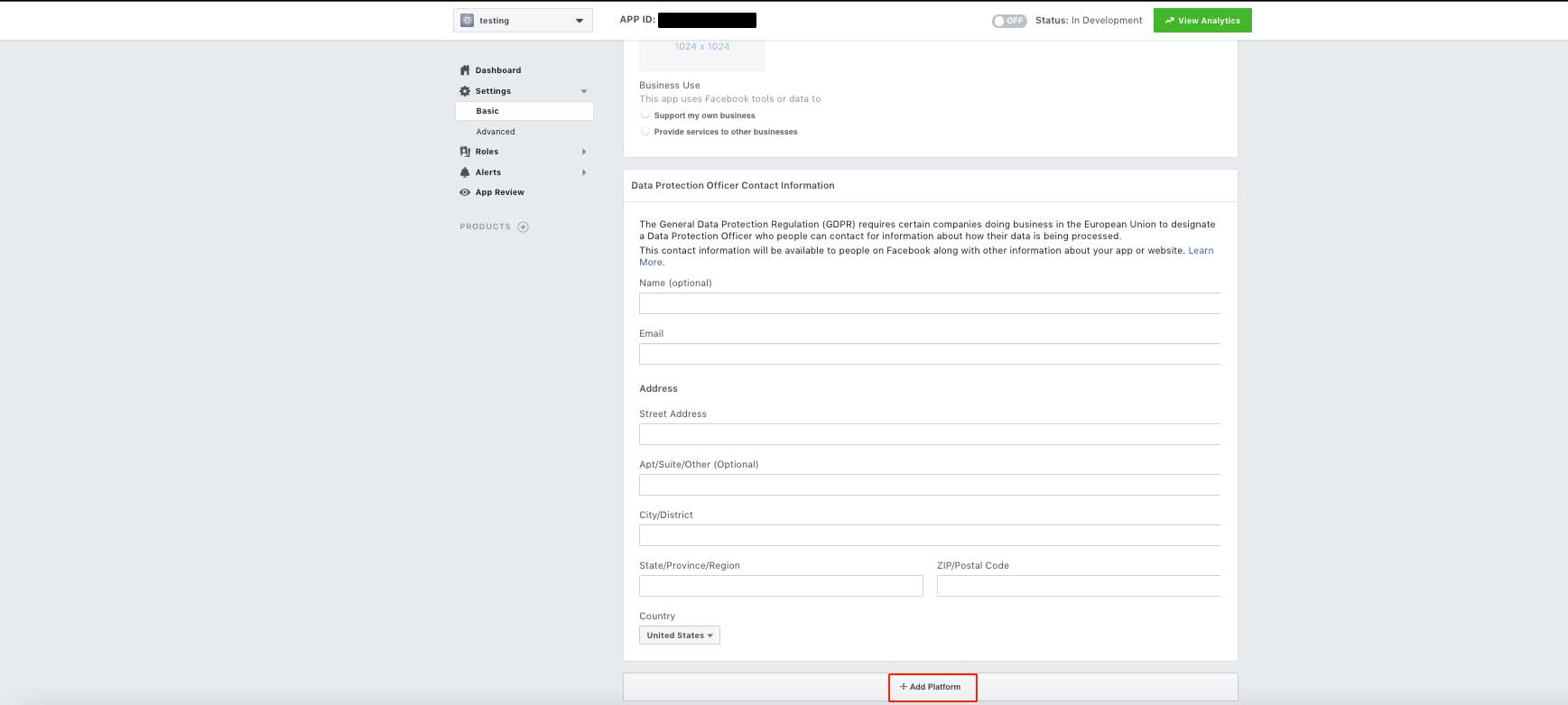
Step 10 : Select iOS platform
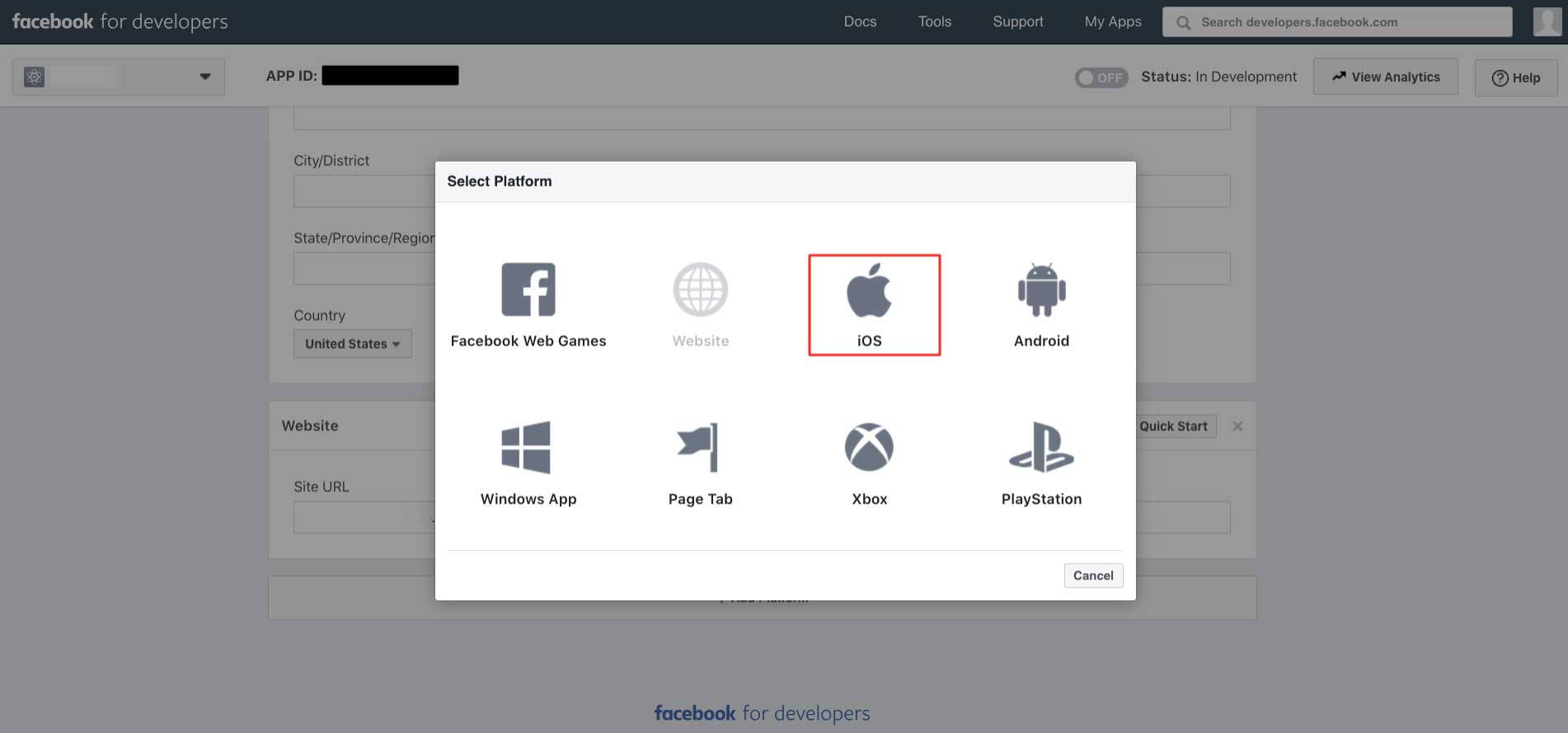
Step 11 : Enter Bundle ID, iPhone Store ID, and iPad Store ID in the highlighted fields.If you don’t have these keys, copy paste the following values –
Bundle ID - com.[AppName].com
iPhone Store ID – 284882215
iPad Store ID - 284882215
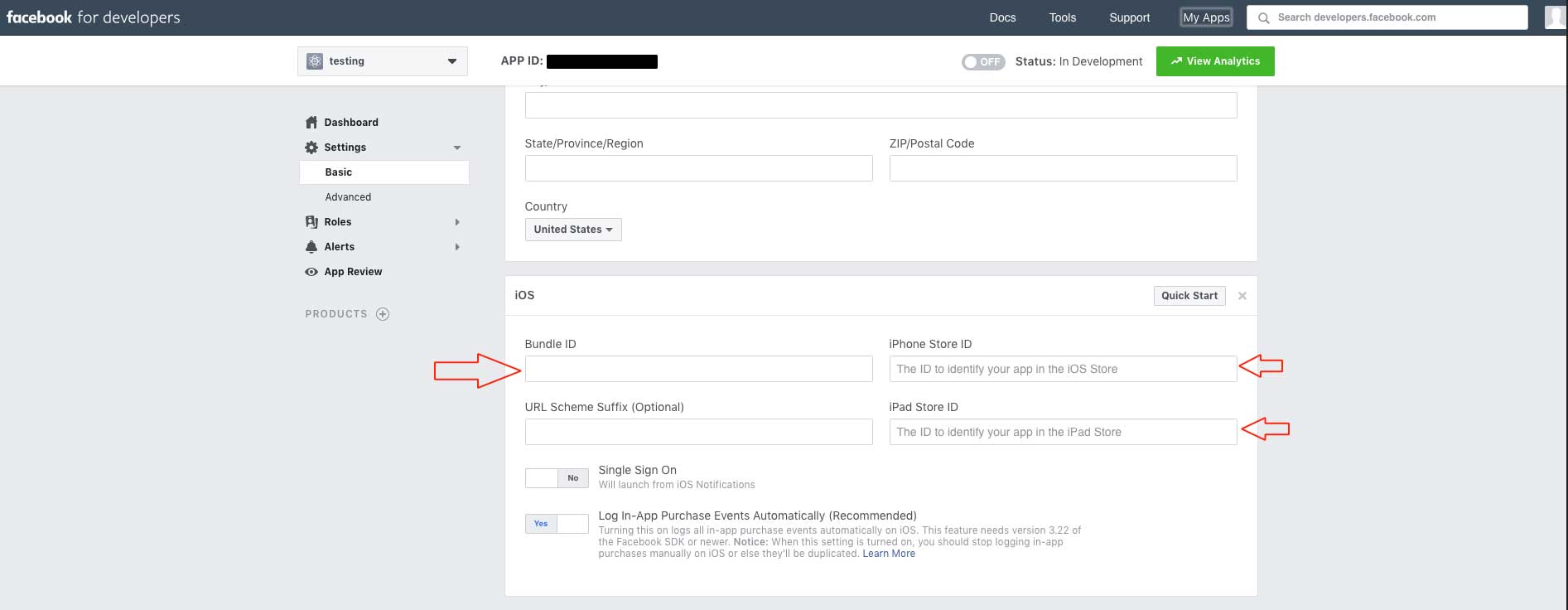
Step 12 : Once again, click on Add Platform
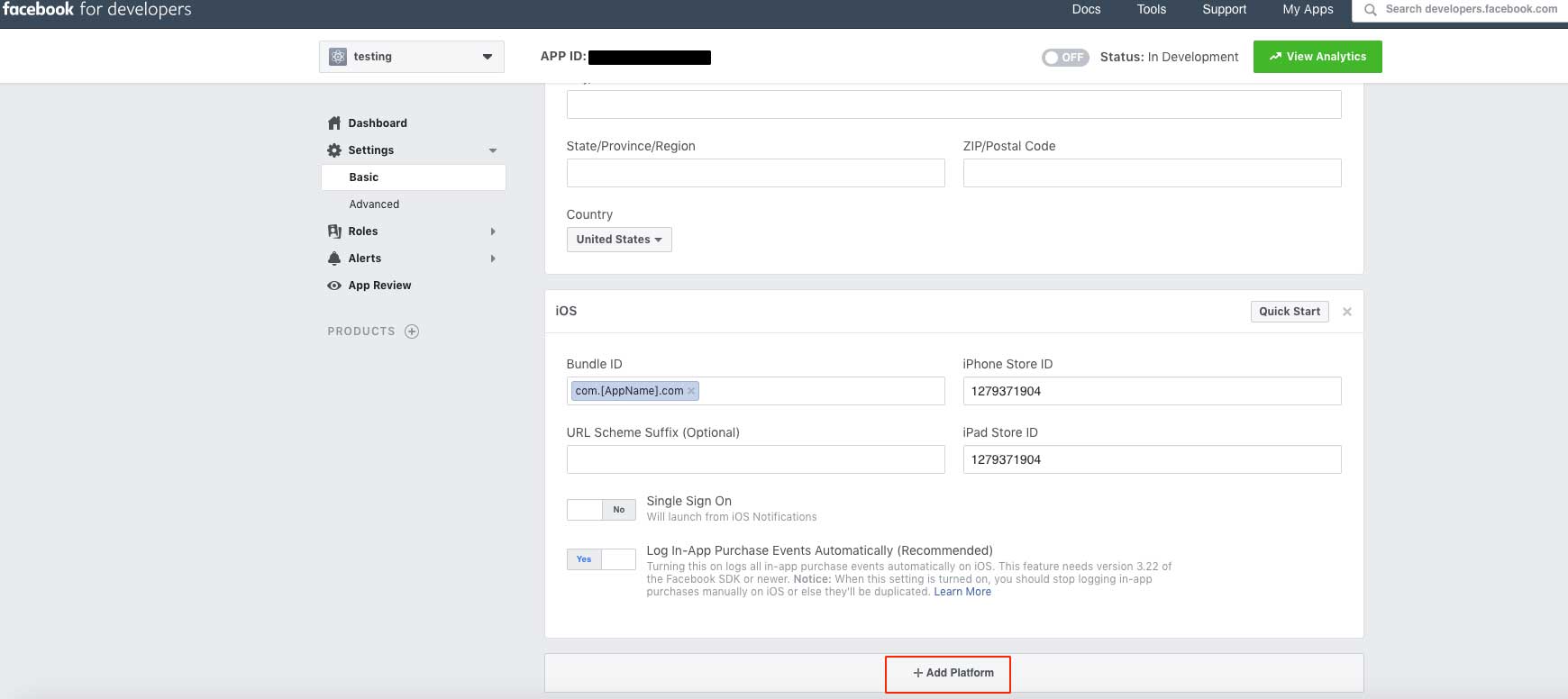
Step 13 : Now select Android platform
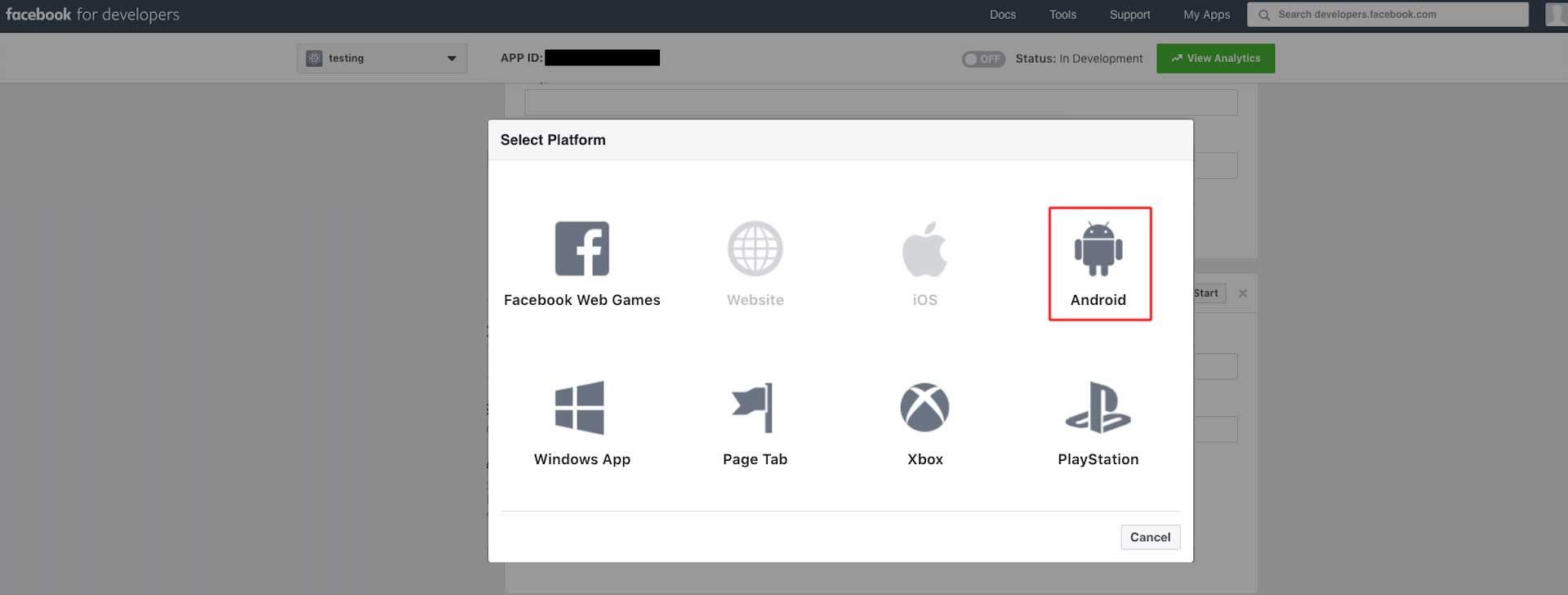
Step 14 : Enter Google Play Package Name, Class Name, and Key Hashes in the highlighted fields.If you don’t have these keys, copy paste the following values –
Google Play Package Name - com.app.appname
Class Name - HomeActivity
Key Hashes - ZMmpSGkoxm0HE3HCWxJK6XDl1dE=
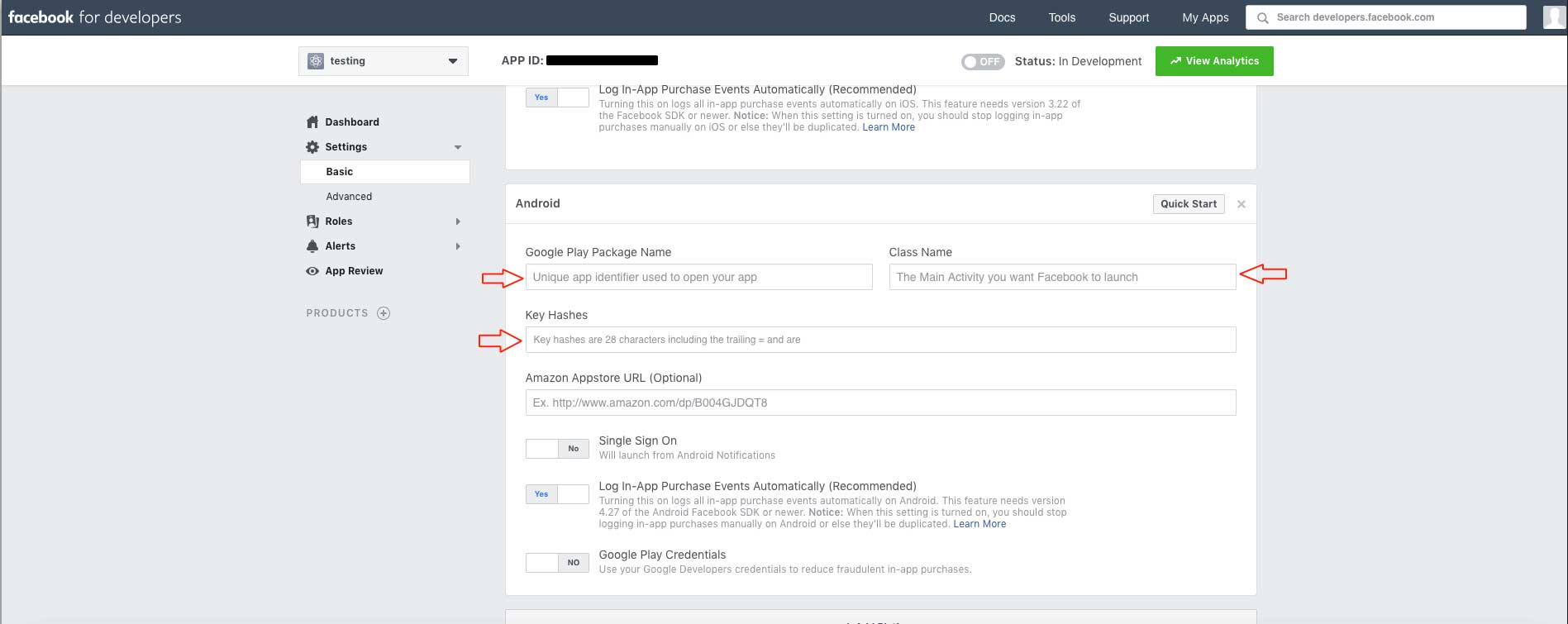
Step 15 : Once done, click on Save Changes
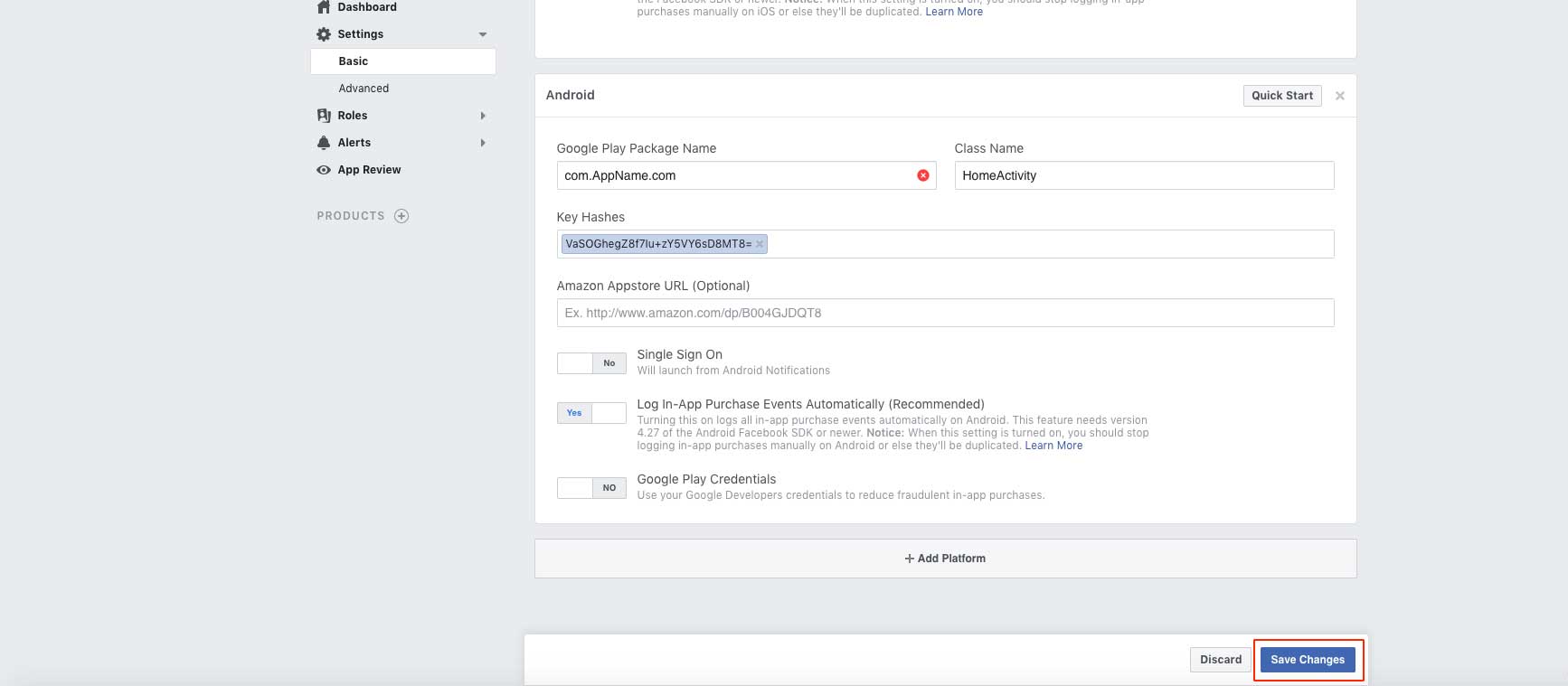
Step 16 : Click on Use this package name
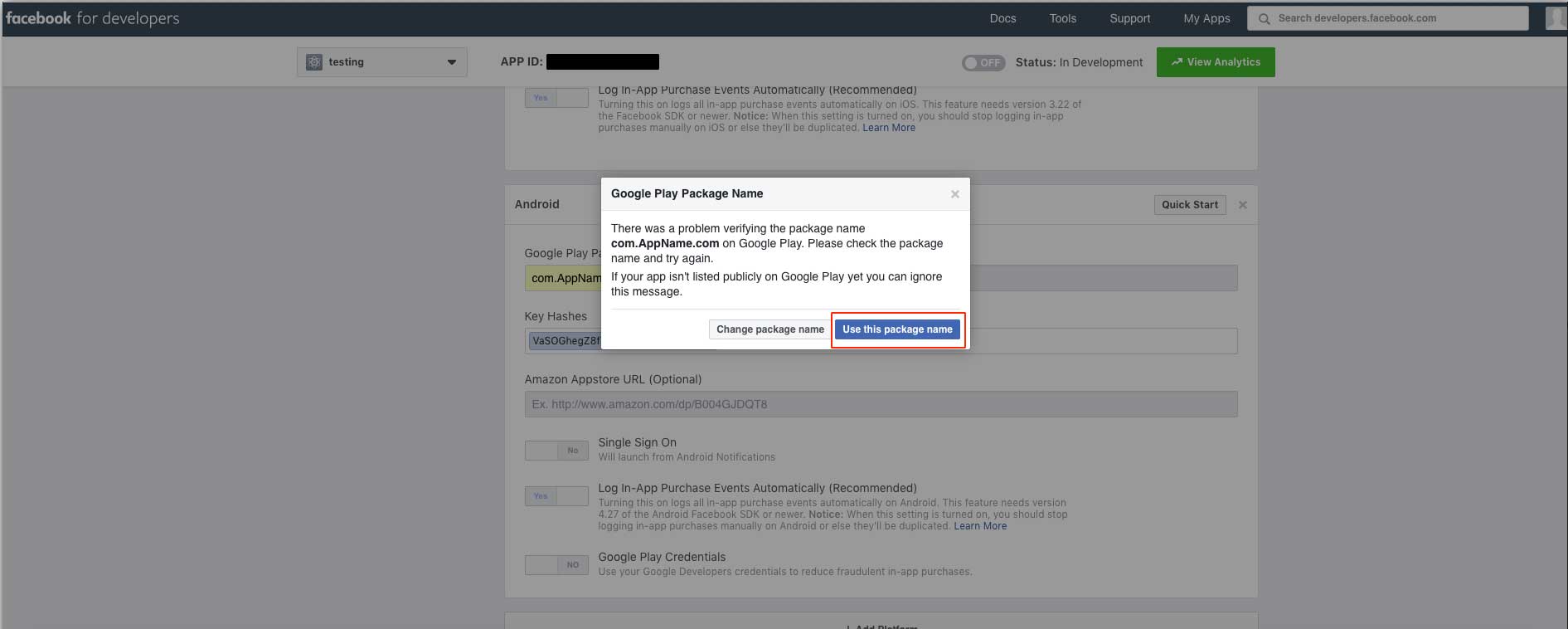
Step 17 : Enter your App Domain and Privacy Policy URL here.If you don’t have the Privacy Policy URL, copy and paste Dreamteamwebdesign’s privacy policy URL - https://appcdn.media/privacy/?app=APPNAME
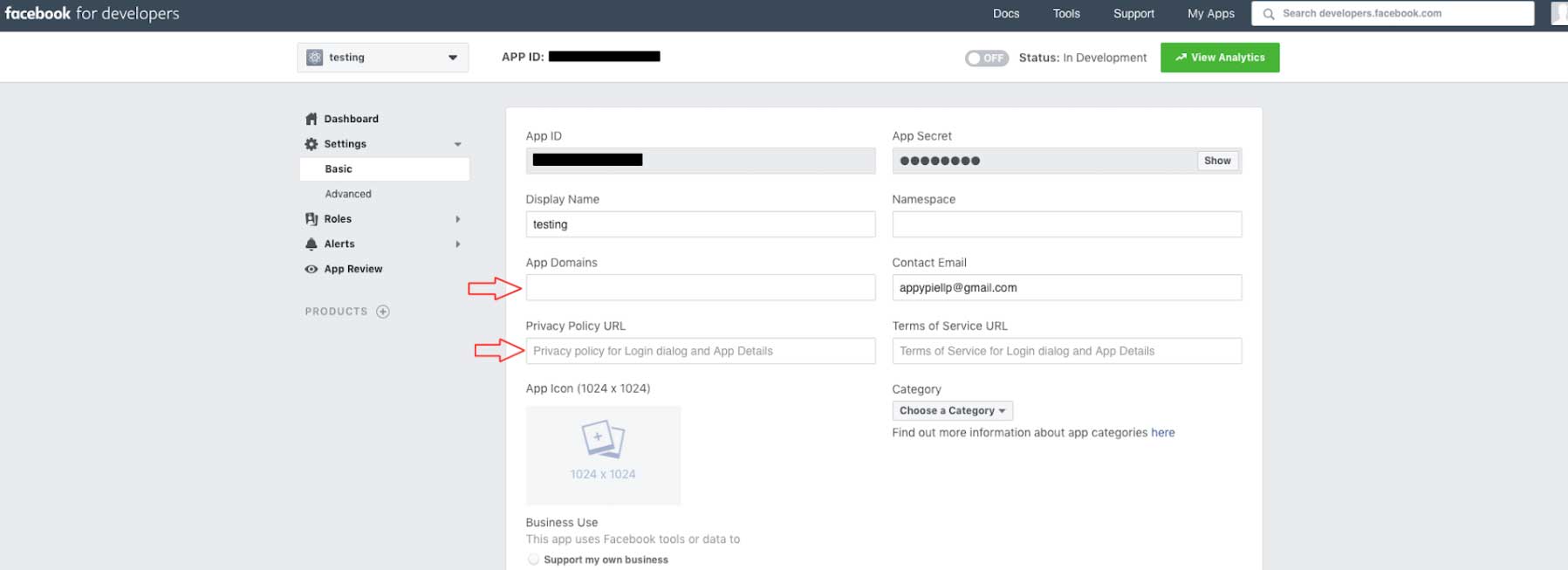
Step 18 : Turn on the Status Toggle button present on the top
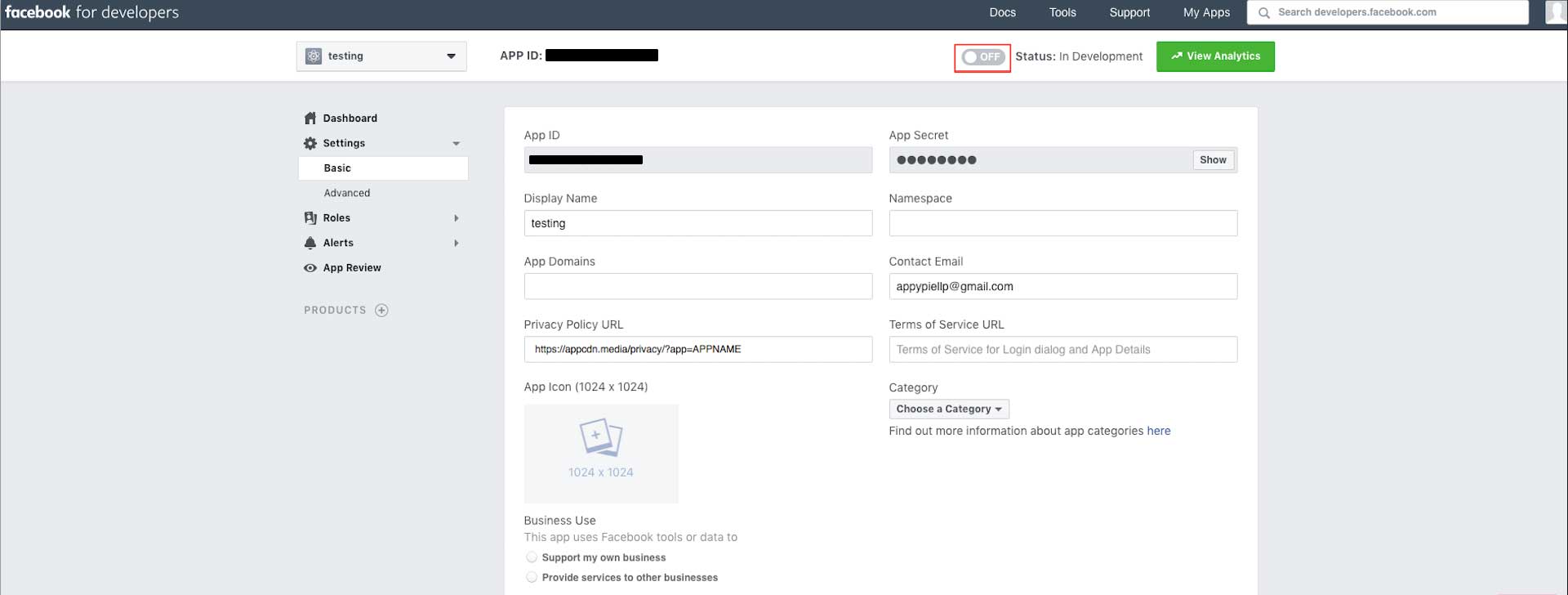
Step 19 : Open the App Category dropdown menu
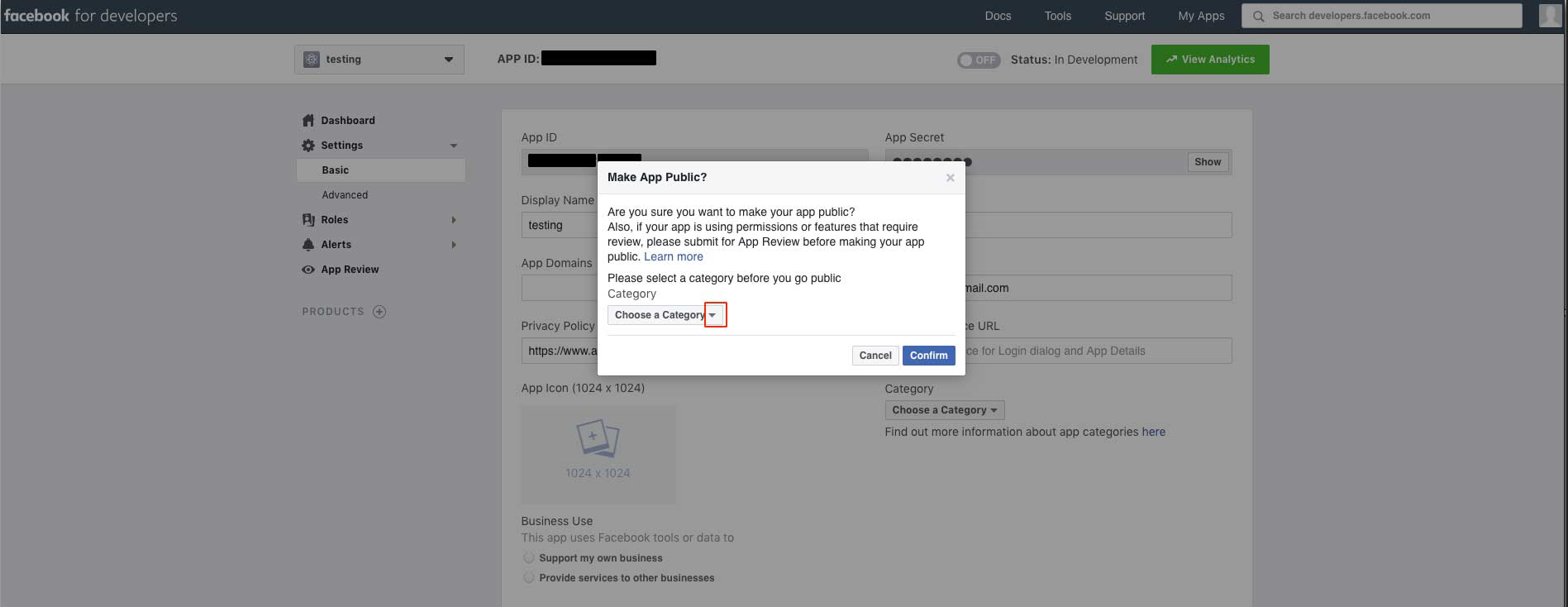
Step 20 : Select your App Category
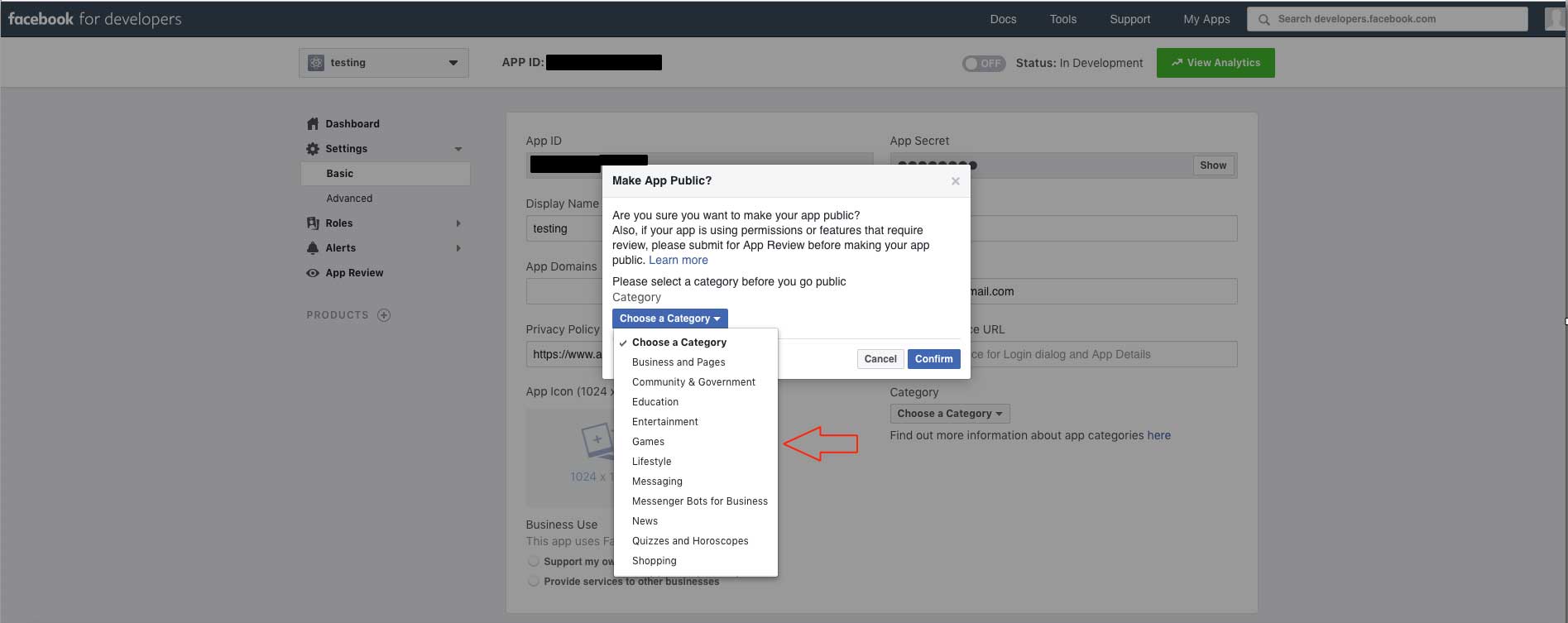
Step 21 : Click on Confirm
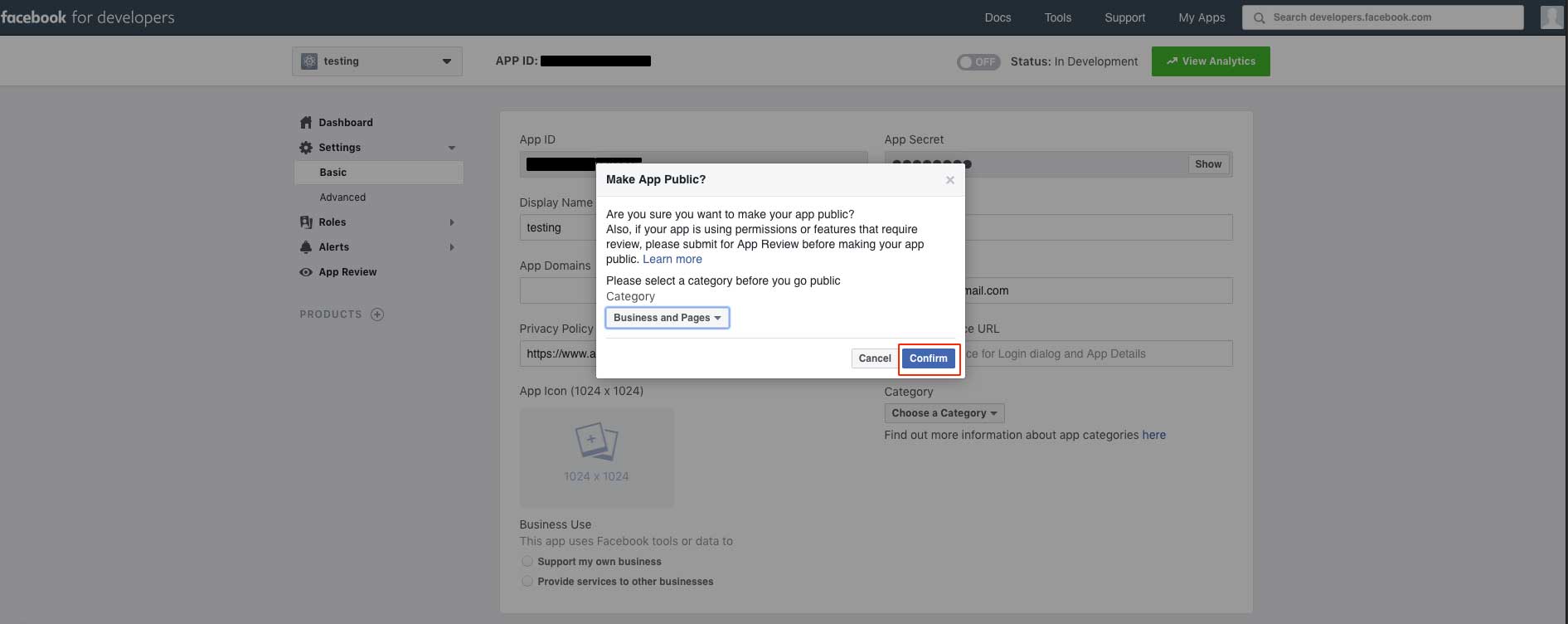
Step 22 : The status of your app will turn to Live.You will see your App ID and App Secret,copy it.
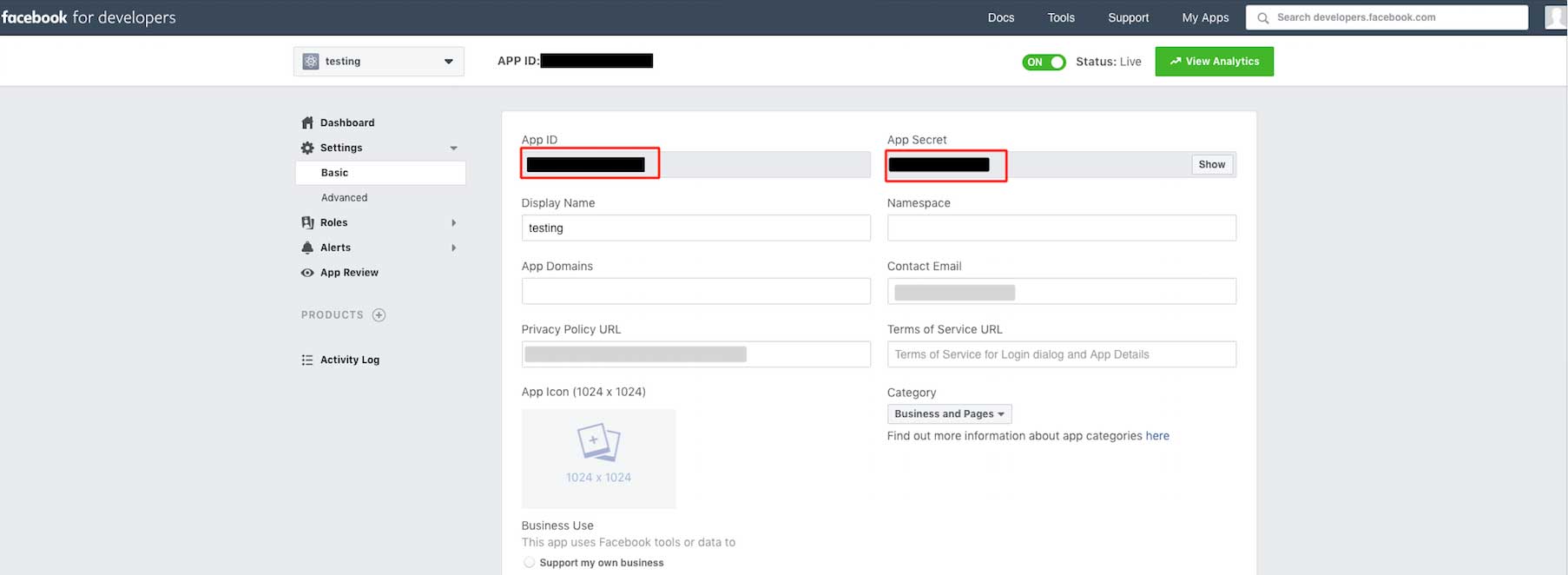
Step 23 : Now paste the copied App ID and Secret key in the highlighted field .